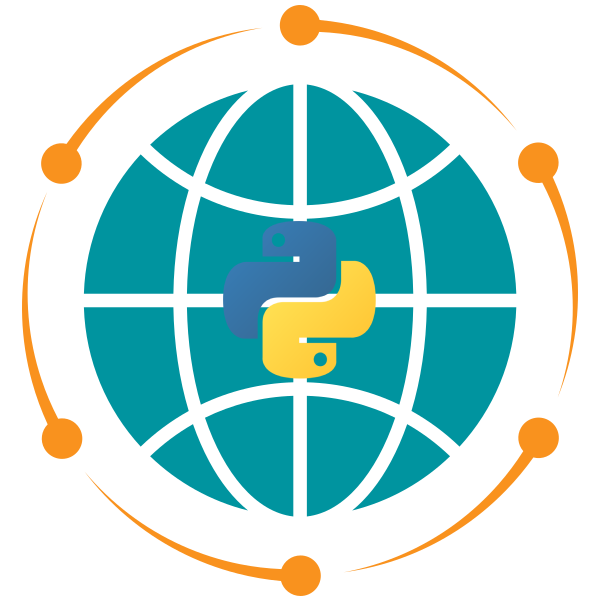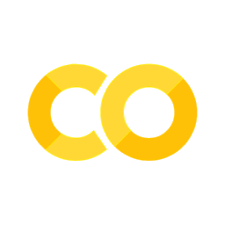19. Raster Analysis with Rioxarray#
19.1. Introduction#
19.2. Learning Objectives#
19.3. Setting Up Your Rioxarray Environment#
19.3.1. Installing Required Libraries#
# %pip install rioxarray pygis
19.3.2. Importing Libraries and Configuration#
import rioxarray
import numpy as np
import xarray as xr
import matplotlib.pyplot as plt
# Configure Xarray for better display
xr.set_options(keep_attrs=True, display_expand_data=False)
# Configure matplotlib for high-quality plots
plt.rcParams["figure.dpi"] = 150
19.4. Loading and Exploring Georeferenced Raster Data#
19.4.1. Understanding Raster Data Structure#
19.4.2. Loading a Real Satellite Image#
# Load a Landsat satellite image covering Las Vegas area
url = "https://github.com/opengeos/datasets/releases/download/raster/LC09_039035_20240708_90m.tif"
data = rioxarray.open_rasterio(url)
print(f"Successfully loaded raster with shape: {data.shape}")
data
19.4.3. Exploring the Dataset Structure#
# Examine the basic structure
print("Dataset dimensions:", data.dims)
print("Dataset shape:", data.shape)
print("Data type:", data.dtype)
# Explore the coordinate information
print("Coordinates:")
for name, coord in data.coords.items():
print(f" {name}: {coord.values.min()} to {coord.values.max()}")
# Check metadata attributes
print("\nKey attributes:")
for key, value in data.attrs.items():
if key in ["long_name", "grid_mapping", "AREA_OR_POINT"]:
print(f" {key}: {value}")
19.4.4. Accessing Spatial Reference Information#
# Check the coordinate reference system
print(f"Coordinate Reference System: {data.rio.crs}")
# Examine the affine transformation
print("\nAffine transformation:")
transform = data.rio.transform()
print(transform)
print(f"Pixel size: {abs(transform[0]):.1f} x {abs(transform[4]):.1f} meters")
19.4.5. Setting CRS When Missing#
# Example: Set CRS if missing or incorrect (only run if needed)
# data = data.rio.write_crs("EPSG:32611", inplace=True)
print(f"Current CRS is properly set: {data.rio.crs}")
19.5. Fundamental Geospatial Operations#
19.5.1. Coordinate System Transformations#
# Reproject from UTM to Geographic coordinates (WGS84)
print(f"Original CRS: {data.rio.crs}")
data_geographic = data.rio.reproject("EPSG:4326")
print(f"Reprojected CRS: {data_geographic.rio.crs}")
print(f"New coordinate ranges:")
print(
f" Longitude: {data_geographic.x.min().values:.3f} to {data_geographic.x.max().values:.3f}"
)
print(
f" Latitude: {data_geographic.y.min().values:.3f} to {data_geographic.y.max().values:.3f}"
)
19.5.2. Spatial Subsetting with Bounding Boxes#
# Define a bounding box around central Las Vegas
# (longitude_min, latitude_min, longitude_max, latitude_max)
vegas_bbox = [-115.391, 35.982, -114.988, 36.425]
print("Clipping raster to Las Vegas area...")
clipped_data = data_geographic.rio.clip_box(*vegas_bbox)
print(f"Original size: {data_geographic.shape}")
print(f"Clipped size: {clipped_data.shape}")
19.5.3. Vector-Based Clipping#
import geopandas as gpd
# Load a vector boundary for more precise clipping
boundary_url = "https://github.com/opengeos/datasets/releases/download/places/las_vegas_bounds_utm.geojson"
boundary = gpd.read_file(boundary_url)
print(f"Boundary CRS: {boundary.crs}")
print(f"Raster CRS: {data.rio.crs}")
# Clip the raster using the vector boundary
clipped_by_vector = data.rio.clip(boundary.geometry, boundary.crs)
print(f"Vector-clipped size: {clipped_by_vector.shape}")
19.6. Working with Spatial Dimensions and Resolution#
19.6.1. Understanding Spatial Resolution#
# Calculate current spatial resolution
transform = data.rio.transform()
x_resolution = abs(transform[0])
y_resolution = abs(transform[4])
print(f"Current spatial resolution:")
print(f" X (East-West): {x_resolution:.1f} meters")
print(f" Y (North-South): {y_resolution:.1f} meters")
# Calculate total area covered
width_km = (data.x.max() - data.x.min()).values / 1000
height_km = (data.y.max() - data.y.min()).values / 1000
print(f"\nSpatial extent:")
print(f" Width: {width_km:.1f} km")
print(f" Height: {height_km:.1f} km")
19.6.2. Resampling to Different Resolutions#
# Resample to 1km resolution for regional analysis
print("Resampling to 1km resolution...")
resampled_data = data.rio.reproject(
data.rio.crs, resolution=(1000, 1000) # Keep the same CRS # 1km x 1km pixels
)
print(f"Original shape: {data.shape}")
print(f"Resampled shape: {resampled_data.shape}")
# Calculate the reduction in data size
original_pixels = np.prod(data.shape)
resampled_pixels = np.prod(resampled_data.shape)
reduction_factor = original_pixels / resampled_pixels
print(f"Data reduction factor: {reduction_factor:.1f}x")
19.6.3. Spatial Subsetting by Coordinates#
# Extract a subset using coordinate ranges (in geographic coordinates)
lon_range = (-115.391, -114.988)
lat_range = (35.982, 36.425)
print("Selecting subset by coordinate ranges...")
subset = data_geographic.sel(
x=slice(*lon_range),
y=slice(lat_range[1], lat_range[0]), # Note: y coordinates often decrease
)
print(f"Subset shape: {subset.shape}")
print(f"Longitude range: {subset.x.min().values:.3f} to {subset.x.max().values:.3f}")
print(f"Latitude range: {subset.y.min().values:.3f} to {subset.y.max().values:.3f}")
19.7. Visualizing Geospatial Raster Data#
19.7.1. Creating True-Color Composite Images#
# Create a true-color (RGB) composite using bands 4, 3, 2 (Red, Green, Blue)
fig, ax = plt.subplots(figsize=(6, 6))
# Select RGB bands and create composite
rgb_bands = data_geographic.sel(band=[4, 3, 2])
rgb_bands.plot.imshow(
ax=ax,
vmin=0,
vmax=0.3, # Adjust based on data range
)
# ax.set_aspect('equal')
plt.title(
"Landsat True-Color Composite - Las Vegas Area", fontsize=14, fontweight="bold"
)
plt.xlabel("Longitude (°)", fontsize=12)
plt.ylabel("Latitude (°)", fontsize=12)
plt.tight_layout()
plt.show()
19.7.2. Visualizing Individual Bands#
# Plot a single band with proper spatial context
fig, ax = plt.subplots(figsize=(8, 6))
# Select near-infrared band (band 5) which is useful for vegetation analysis
nir_band = data_geographic.sel(band=5)
im = nir_band.plot.imshow(
ax=ax,
cmap="RdYlGn", # Red-Yellow-Green colormap
vmin=0,
vmax=0.5,
add_colorbar=True,
cbar_kwargs={"label": "Near-Infrared Reflectance", "shrink": 0.8},
)
plt.title("Near-Infrared Band - Vegetation Analysis", fontsize=14, fontweight="bold")
plt.xlabel("Longitude (°)", fontsize=12)
plt.ylabel("Latitude (°)", fontsize=12)
plt.tight_layout()
plt.show()
19.7.3. Overlaying Vector Data on Raster Images#
# Create a visualization with vector overlay
fig, ax = plt.subplots(figsize=(8, 6))
# Plot raster as background (single band for clarity)
data.attrs["long_name"] = "Surface Reflectance"
single_band = data.sel(band=4) # Red band
single_band.plot.imshow(
ax=ax,
vmin=0,
vmax=0.4,
cmap="gray",
add_colorbar=True,
cbar_kwargs={"label": "Red Band Reflectance"},
)
# Overlay vector boundary
if "boundary" in locals():
boundary.to_crs(data.rio.crs).boundary.plot(ax=ax, color="red", linewidth=2)
plt.title("Landsat Image with Administrative Boundary", fontsize=14, fontweight="bold")
plt.xlabel("Easting (m)", fontsize=12)
plt.ylabel("Northing (m)", fontsize=12)
plt.tight_layout()
plt.show()
19.8. Data Storage and File Management#
19.8.1. Saving Processed Raster Data#
# Save processed data as GeoTIFF (most common geospatial raster format)
output_filename = "las_vegas_landsat_processed.tif"
# Add metadata before saving
clipped_data.attrs["processing_date"] = str(np.datetime64("now"))
clipped_data.attrs["processed_by"] = "rioxarray tutorial"
clipped_data.attrs["description"] = "Landsat image clipped to Las Vegas area"
print(f"Saving processed data to {output_filename}...")
clipped_data.rio.to_raster(output_filename)
print("File saved successfully!")
# Verify the saved file
saved_data = rioxarray.open_rasterio(output_filename)
print(f"Verified: Saved file has shape {saved_data.shape} and CRS {saved_data.rio.crs}")
output_filename = "las_vegas_landsat_processed_cog.tif"
clipped_data.rio.to_raster(output_filename, driver="COG")
19.8.2. Managing NoData Values#
# Check for existing NoData values
print("Current NoData value:", data.rio.nodata)
# Set NoData value if needed
data_with_nodata = data.rio.set_nodata(-9999)
print("Updated NoData value:", data_with_nodata.rio.nodata)
# Example: Mask out extreme values as NoData
# This is useful for removing outliers or invalid measurements
masked_data = data.where(data < 1.0, -9999) # Mask very high reflectance values
masked_data = masked_data.rio.set_nodata(-9999)
print(f"Applied masking: {np.sum(masked_data == -9999).values} pixels set to NoData")
19.9. Coordinate System Comparisons#
# Compare the same data in different coordinate systems
print("Comparing coordinate systems...")
# Web Mercator (common for web mapping)
mercator_data = data.rio.reproject("EPSG:3857")
print(f"Web Mercator (EPSG:3857): {mercator_data.rio.crs}")
print(
f" Coordinate range: X: {mercator_data.x.min().values:.0f} to {mercator_data.x.max().values:.0f}"
)
print(
f" Y: {mercator_data.y.min().values:.0f} to {mercator_data.y.max().values:.0f}"
)
# Geographic coordinates (WGS84)
print(f"\nGeographic (EPSG:4326): {data_geographic.rio.crs}")
print(
f" Coordinate range: Lon: {data_geographic.x.min().values:.3f} to {data_geographic.x.max().values:.3f}"
)
print(
f" Lat: {data_geographic.y.min().values:.3f} to {data_geographic.y.max().values:.3f}"
)
19.9.1. Side-by-Side Coordinate System Visualization#
# Create side-by-side comparison of different projections
fig, (ax1, ax2) = plt.subplots(1, 2, figsize=(10, 5))
# Plot in geographic coordinates
data_geographic.sel(band=[4, 3, 2]).plot.imshow(ax=ax1, vmin=0, vmax=0.3)
ax1.set_title("Geographic Coordinates (EPSG:4326)")
ax1.set_xlabel("Longitude (°)")
ax1.set_ylabel("Latitude (°)")
# Plot in Web Mercator
mercator_data.sel(band=[4, 3, 2]).plot.imshow(ax=ax2, vmin=0, vmax=0.3)
ax2.set_title("Web Mercator (EPSG:3857)")
ax2.set_xlabel("Easting (m)")
ax2.set_ylabel("Northing (m)")
plt.tight_layout()
plt.show()
19.10. Introduction to Band Math#
19.10.1. Computing Vegetation Indices#
# Calculate NDVI using the standard formula: (NIR - Red) / (NIR + Red)
print("Calculating NDVI...")
# Extract the required bands
red_band = data_geographic.sel(band=4) # Red band
nir_band = data_geographic.sel(band=5) # Near-infrared band
# Calculate NDVI with proper handling of division by zero
ndvi = (nir_band - red_band) / (nir_band + red_band)
# Clip values to valid NDVI range and handle any invalid calculations
ndvi = ndvi.clip(min=-1, max=1)
ndvi = ndvi.where(np.isfinite(ndvi)) # Remove infinite values
# Add descriptive metadata
ndvi.attrs["long_name"] = "Normalized Difference Vegetation Index"
ndvi.attrs["valid_range"] = "[-1, 1]"
ndvi.attrs["description"] = "NDVI = (NIR - Red) / (NIR + Red)"
print(f"NDVI statistics:")
print(f" Range: {ndvi.min().values:.3f} to {ndvi.max().values:.3f}")
print(f" Mean: {ndvi.mean().values:.3f}")
19.10.2. Visualizing Vegetation Analysis#
# Create a comprehensive NDVI visualization
fig, (ax1, ax2) = plt.subplots(1, 2, figsize=(16, 6))
# Plot raw NDVI
ndvi.plot.imshow(
ax=ax1,
cmap="RdYlGn",
vmin=-0.5,
vmax=0.8,
add_colorbar=True,
cbar_kwargs={"label": "NDVI Value"},
)
ax1.set_title("Raw NDVI Values", fontsize=14, fontweight="bold")
ax1.set_xlabel("Longitude (°)")
ax1.set_ylabel("Latitude (°)")
# Plot vegetation areas only (NDVI > 0.2)
vegetation_mask = ndvi.where(ndvi > 0.2)
vegetation_mask.plot.imshow(
ax=ax2,
cmap="Greens",
vmin=0.2,
vmax=0.6,
add_colorbar=True,
cbar_kwargs={"label": "NDVI Value (Vegetation Only)"},
)
ax2.set_title("Vegetation Areas (NDVI > 0.2)", fontsize=14, fontweight="bold")
ax2.set_xlabel("Longitude (°)")
ax2.set_ylabel("Latitude (°)")
plt.tight_layout()
plt.show()
19.10.3. Interpreting NDVI Results#
# Analyze vegetation distribution
total_pixels = ndvi.size
vegetation_pixels = np.sum(ndvi > 0.2).values
water_pixels = np.sum(ndvi < 0).values
urban_pixels = np.sum((ndvi >= 0) & (ndvi <= 0.2)).values
print("NDVI Analysis Results:")
print(f" Total pixels analyzed: {total_pixels:,}")
print(
f" Vegetation pixels (NDVI > 0.2): {vegetation_pixels:,} ({100*vegetation_pixels/total_pixels:.1f}%)"
)
print(
f" Water pixels (NDVI < 0): {water_pixels:,} ({100*water_pixels/total_pixels:.1f}%)"
)
print(
f" Urban/Bare soil (0 ≤ NDVI ≤ 0.2): {urban_pixels:,} ({100*urban_pixels/total_pixels:.1f}%)"
)